Timeline
This is the timeline:
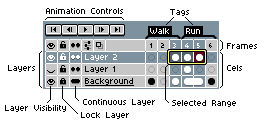
It shows the layers and frames of the active sprite. You can use the View > Timeline menu option or press the Tab key to show or hide it. It also appears automatically when you create a new Frame or Layer. (This behavior can be disable from Edit > Options > Timeline > Show timeline automatically.)
You can use Layer > New Layer menu (Shift+N) to create new layers or Frame > New Frame menu (Alt+N) to add frames.
Common Operations
Preferences
You can configure the Timeline pressing
the  button.
button.
Some options:
- Onion Skinning
- First frame as 0 (or any other number)
Copy between documents
You can copy and paste layers, frames, or cels between different documents using Edit > Copy and Edit > Paste.
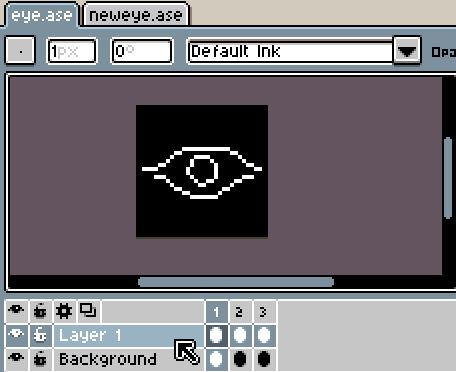
SEE ALSO
Animation | Onion Skinning | Layers | Cel | Tags