Brushes
To view available brushes, select any painting tool and click on the brush type option in the context bar.
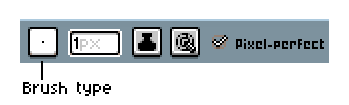
Brush types
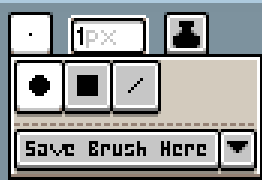
The top three buttons are the three brush types. By default, it is set to the round type. The square and line types have a context bar option that changes the angle, in degrees.
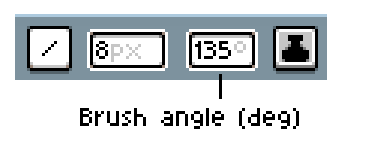
Custom type brushes
The bottom button saves the current brush you are using as a custom brush. After you have saved a brush, the menu will display it in the brush menu.
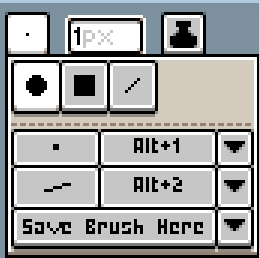
If your brush is saving blank, you likely saved the brush with incomplete parameters.
Custom pattern brushes
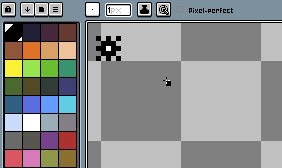
You can create a custom brush from a pattern by going to Edit > New Brush or by pressing Ctrl+B. You can then choose to copy or cut a portion of the sprite. Upon first selecting the brush, the pattern will be a direct copy of the copied portion. If you select a color, the entire brush shape will become that color.
When using a pattern brush, a dropdown on the context bar can control how the pattern is drawn.
| Pattern aligned to source | Aligns the pattern to the location it was copied/cut from. |  |
| Pattern aligned to destination | Aligns the pattern to where it was placed. | 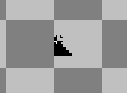 |
| Paint brush | Acts like a regular brush. | 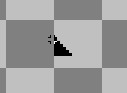 |
Brush Parameters
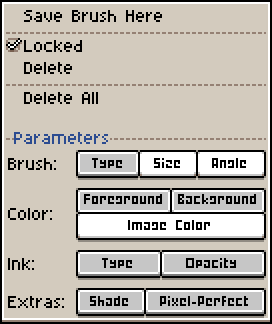
You can set the parameters a new brush is saved with by clicking on the dropdown next to the "Save Brush Here" button. To edit/overwrite a brush's individual parameters, click the dropdown next to it, unlock it, and then click "Save Brush Here" (in the dropdown) to save it and overwrite the old parameters.
If a parameter is enabled, the corresponding option is saved.
| Parameter | Description |
|---|---|
| Brush: Type | Saves the brush type. |
| Brush: Size | Saves the brush size. |
| Brush: Angle | Saves the brush angle. |
| Color: Foreground | Saves the foreground color with the brush. The foreground color will be switched to this when the brush is selected. Only works for type brushes. |
| Color: Background | Saves the background color. The background color will be switched to this when the brush is selected. Only works for type brushes. |
| Color: Image Color | Saves the color(s) of the brush. Only works for pattern brushes. |
| Ink: Type | Saves the ink type. |
| Ink: Opacity | Saves the ink opacity. |
| Extras: Shade | Saves the shade gradient. |
| Extras: Pixel-Perfect | If enabled, it will save the state of pixel-perfect mode, not enable pixel-perfect mode outright. |
SEE ALSO
Context Bar | Dynamics | Ink