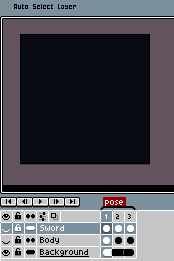Move Tool
You can select the Move tool  with V key or using Ctrl key (or ⌘ on macOS).
with V key or using Ctrl key (or ⌘ on macOS).
This tool is useful to move the xy-position of a cel.
Notes:
- You cannot move the Background layer.
- Use Shift (⇧) key to lock x- or y-axis.
Select and Move Layers
When you use Ctrl (or ⌘) key and Left click, the Move tool is selected with the Auto Select Layer option checked:
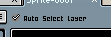
This option allows you to select and move layers in a quickly way:
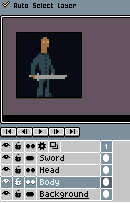
Move Multiple Cels
You can move several cels at the same time using the timeline and the sprite editor together:
- Select multiple cels in the timeline, and then
- Move the cel in the sprite editor.